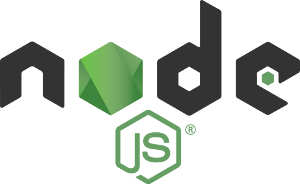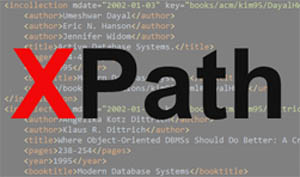With advances in GPU technologies, performing complex computation is not an exclusive feat of multicore CPUs anymore. It is not uncommon to perform computation for linear algebra, image and video processing, machine learning (especially deep learning), graph analytics, and so forth on GPU.
With advances in GPU technologies, performing complex computation is not an exclusive feat of multicore CPUs anymore. It is not uncommon to perform computation for linear algebra, image and video processing, machine learning (especially deep learning), graph analytics, and so forth on GPU.
NVIDIA graphic cards have gained popularity among machine learning researchers and practitioners as the base hardware for GPU computing. To harness the GPU power, NVIDIA develops and provides CUDA toolkit that can be used as the development environment and libraries for GPU-accelerated applications.
If you are using Ubuntu 16.04 (Xenial) and want to install the recent release of CUDA toolkit (version 9.1), this post may help. The official installation guide is available at the NVIDIA website and can be referenced when following the steps outlined in this post. Continue reading