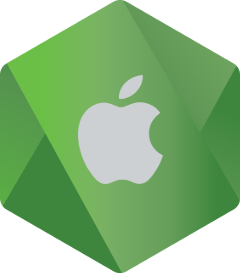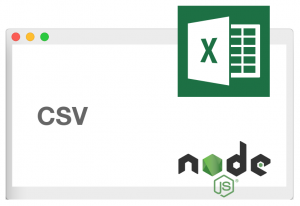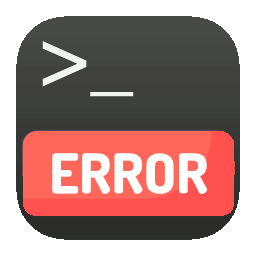When developing a deep-learning system, especially during the modeling stage, a lot of trials and errors can be involved in evolving the codebase. The easy remedy to reduce errors will be by using a robust IDE that provides productivity-boosting features such as code completion, method definition, codestyle suggestion, advanced debugging, user-friendly UI, and so forth.
When developing a deep-learning system, especially during the modeling stage, a lot of trials and errors can be involved in evolving the codebase. The easy remedy to reduce errors will be by using a robust IDE that provides productivity-boosting features such as code completion, method definition, codestyle suggestion, advanced debugging, user-friendly UI, and so forth.
Another element for better development experience is interactivity. Instead of writing the whole source code and evaluate everything, it is arguably more productive to write the code in small steps, with one line as the smallest unit, and evaluate the code up to the last line written. This kind of mechanism is possible for scripting language where the codes are interpreted. Node JS for example has a feature named Read-Eval-Print Loop (REPL) that enables someone to write Javascript code with Node JS and has it evaluated on the go. Deep learning algorithms and systems are often developed in Python, another interpreted language. Similar initiative also exists for Python in the forms of interactive shell and “notebook”. A notebook is an interactive environment, normally with web GUI support, where someone can combine code execution, text, rich media, charting and other types of data visualization. A popular notebook for Python is Jupyter Notebook, which was formerly known as IPython Notebook.
In this article, we will go into more details about Jupyter Notebook installation and configuration on Ubuntu 16.04. However, it’s important to note that the configuration depends on some pre-requisites. This article is the continuation of the previous article about TensorFlow installation. Please make sure you have read the article to understand the pre-requisites, otherwise some steps explained in this article may not work. Continue reading →