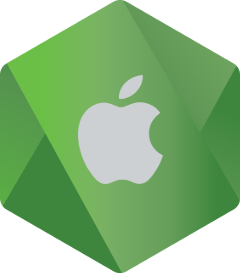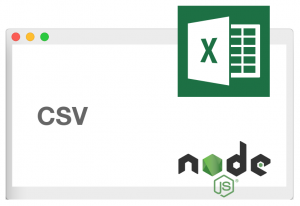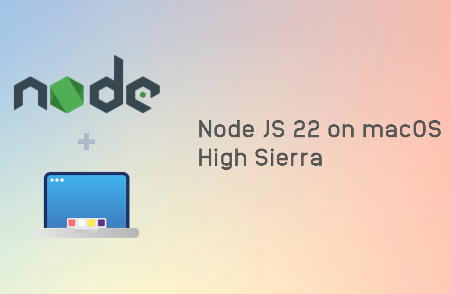 MacOS is an operating system that often becomes OS platform of choice for developers. With a vast ecosystem built around Apple products and services, developers may find it so convenient to use macOS for developing software. Besides convenience felt through the rich user experience, high usability, and intuitive UI, macOS has been known as a stable OS platform due to tight integration between the hardware and software. If you use macOS running on MacBook to develop software, you can experience first-hand how stable the system is. System freeze due to faulty driver or OS issue is quite rare. The machine just works and it works fine for years.
MacOS is an operating system that often becomes OS platform of choice for developers. With a vast ecosystem built around Apple products and services, developers may find it so convenient to use macOS for developing software. Besides convenience felt through the rich user experience, high usability, and intuitive UI, macOS has been known as a stable OS platform due to tight integration between the hardware and software. If you use macOS running on MacBook to develop software, you can experience first-hand how stable the system is. System freeze due to faulty driver or OS issue is quite rare. The machine just works and it works fine for years.
But here is actually the actual issue. After few years using the machine, you realize that Apple has officially dropped the support for the macOS version running on your MacBook and at the same time you can not upgrade to the latest macOS version because the hardware powering the MacBook is not supported anymore in the latest or newer macOS version. As Apple drops the support for the OS, software vendors also drop the support for their software products. Now, you’re left with software that still works fine but you cannot upgrade to the latest or near latest version of the software through its official distribution channel. This is since there is no newer version in the software release that supports the version of macOS you currently use.
Continue reading