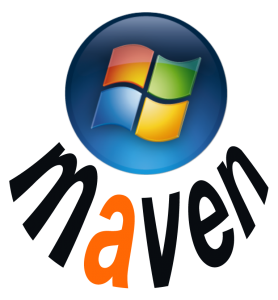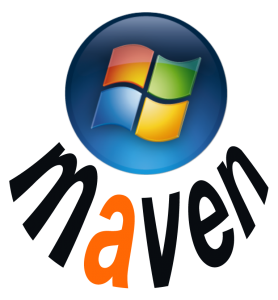 Maven installation on Windows is very straightforward. Nonetheless, this post will provide sufficient elaboration to ensure a smooth installation. Following the installation, some configuration and testing tasks may need to be completed prior to creating the first Maven project.
Maven installation on Windows is very straightforward. Nonetheless, this post will provide sufficient elaboration to ensure a smooth installation. Following the installation, some configuration and testing tasks may need to be completed prior to creating the first Maven project.
A prerequisite for Maven installation is Java JDK. If you have not installed the Java SDK, you can refer to the installation procedure explained in this post.
The installation and configuration steps are executed in order as follows:
1. Download Maven zip package from the download page
Maven download page URL is http://maven.apache.org/download.cgi.
In this post, we will install and configure Maven 3.2.3. It can be anticipated that the installation procedure of the newer version of Maven will be quite similar with the one explained in this article.
2. Extract the zip into an installation directory of preference.
In this article, the directory contained in the extracted zip package is moved into “D:\Devs\DevHome\Maven\Bundle\apache-maven-3.2.3”. There is no strict rule regarding the installation directory. You can put the Maven directory in any directory of your choice. Continue reading →
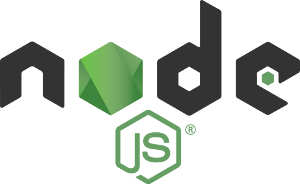 Node JS has been gaining more popularity as the server-side runtime environment of choice these recent years. The asynchronous event-driven feature built into Node JS can be considered a killer feature that may flatter a system architect planning to build a high-performing server-side component serving HTTP webservice to the clients.
Node JS has been gaining more popularity as the server-side runtime environment of choice these recent years. The asynchronous event-driven feature built into Node JS can be considered a killer feature that may flatter a system architect planning to build a high-performing server-side component serving HTTP webservice to the clients.